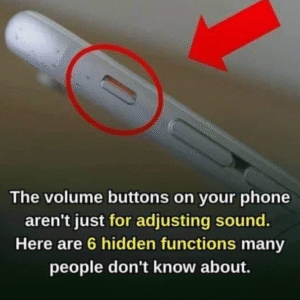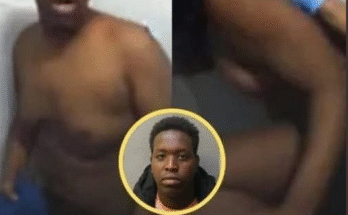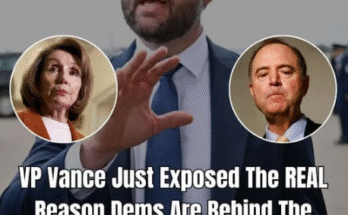For most people, the iPhone’s volume buttons are exactly what they seem: simple controls to raise or lower the sound. Every time you want to adjust music, ringtones, or video playback, you instinctively reach for the small plus and minus buttons along the side of your device. But what many users don’t realize is that Apple has quietly packed these two buttons with a variety of hidden functions that can make your daily experience more efficient, creative, and even fun. By learning how to unlock these hidden features, you can transform your volume buttons from basic tools into powerful shortcuts for your iPhone.
Let’s begin with the most obvious yet underrated function: taking photos. While the on-screen shutter button works perfectly well, sometimes it can feel awkward to hold the phone steady and tap the screen at the same time. That’s where the volume buttons come in. Pressing either the up or down button while in the Camera app instantly snaps a picture. For video recording, holding one of the buttons starts capturing footage, and releasing it stops the recording. This makes photography more natural, almost like using a traditional camera with a physical shutter. Many iPhone photographers swear by this trick, especially when taking quick candid shots or selfies.
But the creativity doesn’t stop there. The volume buttons also double as remote triggers when paired with Apple’s wired EarPods or even some third-party headphones that have inline volume controls. Simply plug in your headphones, open the Camera app, and press the volume button on the cord to take a picture. This is particularly handy for group photos, long-exposure shots, or any situation where you want to avoid touching the phone and risking a shaky image.
Another hidden feature revolves around recording voice memos and other audio. While not as widely known, certain apps allow you to use the volume buttons as quick-start controls for recording. For journalists, students, or anyone who frequently captures audio notes, this can be a lifesaver. Instead of fumbling with the touchscreen, you can discreetly press a button and begin capturing sound.
Gamers, too, have discovered clever uses for the volume controls. Many mobile games support custom control mapping, and in some titles, the volume buttons can serve as extra triggers or action keys. Whether you’re firing weapons, jumping, or activating boosts, using the physical buttons can provide faster, more tactile responses than relying solely on the touchscreen. This hidden benefit turns your iPhone into a more immersive gaming device, bridging the gap between mobile and console-like experiences.
Moving beyond creativity and entertainment, the volume buttons also play a critical role in accessibility. For people with physical limitations or vision impairments, Apple has integrated the buttons into accessibility shortcuts. For example, you can configure settings so that pressing both buttons together launches VoiceOver, magnifies text, or activates specific accessibility tools. This small adjustment makes the device far more user-friendly for those who rely on customized controls.
Another life-saving feature tied to the volume buttons is Emergency SOS. By pressing and holding one of the volume buttons along with the side button, you can quickly call emergency services. This function is designed for moments when you cannot navigate the screen or need immediate assistance. Knowing this shortcut could literally save lives in dangerous or unexpected situations.
Screen captures are another everyday use where the volume button comes into play. By pressing the side button and the volume up button simultaneously, you instantly capture whatever is on your display. This is faster than searching through menus or apps and has become a staple feature for anyone who needs to share information, save receipts, or create tutorials. The screenshot tool, once learned, becomes second nature, and the volume buttons are at the heart of it.
A more playful trick involves using the volume buttons to control music and video playback. While this seems obvious for adjusting loudness, certain apps allow extended functionality. For instance, some music apps support skipping tracks or pausing playback using double presses or long holds of the volume buttons, especially when paired with wired or Bluetooth accessories. This hidden ability gives you quicker control over your entertainment without constantly unlocking your phone or staring at the screen.
For those who enjoy customization, the volume buttons also interact with Apple’s Shortcuts app. With a little creativity, you can assign different button actions to trigger shortcuts—things like turning on smart home lights, launching a favorite playlist, or opening a navigation app. While this requires some setup, it demonstrates how these two small buttons can integrate into the broader Apple ecosystem as command triggers.
The volume buttons also shine in productivity settings. In apps for video calls or streaming, they can often be used as mute or unmute toggles. This is particularly useful if you’re in a meeting and want to quickly silence your microphone without searching for tiny on-screen icons. For teachers, professionals, or anyone attending regular virtual sessions, this hidden shortcut saves time and reduces interruptions.
Even within health and fitness, the buttons have their role. Fitness apps that track workouts sometimes let you use the volume buttons as lap markers or to start and stop activity recording. Runners and cyclists appreciate this feature because it avoids the hassle of interacting with the screen while moving. With just a press, you can log progress or change music without breaking stride.
Photography enthusiasts can push the volume buttons even further by pairing them with third-party camera apps. Many advanced camera apps offer customizable controls, meaning you can assign the volume buttons to functions like zooming in and out, changing exposure, or switching between modes. This gives your iPhone the feel of a professional camera, with tactile controls that elevate your shooting experience.
One of the most overlooked yet highly practical features involves privacy. By pressing and holding a volume button along with the side button, you can disable Face ID temporarily. This is crucial if you’re in a situation where you don’t want your phone to unlock with your face, whether for security concerns or personal choice. It’s a quick, hidden layer of control that most users don’t think about until they need it.
The power of the volume buttons lies not just in their physical design but in their integration across multiple apps and functions. Apple deliberately designed them to be multipurpose tools, giving users quick access to essential actions without requiring constant screen interaction. They’re simple, intuitive, and versatile, making them one of the iPhone’s most underappreciated assets.
When you start to see the volume buttons as more than sound controls, your relationship with your iPhone changes. Suddenly, you’re not just lowering the ringtone or cranking up your favorite song—you’re capturing memories, protecting your safety, boosting productivity, and even unlocking creative potential. These little buttons embody Apple’s philosophy of simplicity and depth: features that seem basic on the surface but reveal complexity when you dig deeper.
In the end, the volume buttons on your iPhone are much more powerful than they appear. From photography tricks and emergency shortcuts to gaming, productivity, and accessibility, they hide a world of possibilities waiting to be discovered. Unlocking these hidden features can save you time, improve your security, and expand the ways you use your device. The next time your fingers reach for the plus or minus button, remember that you’re not just adjusting sound—you’re tapping into a surprisingly rich set of tools designed to make your iPhone smarter, safer, and more useful in everyday life.